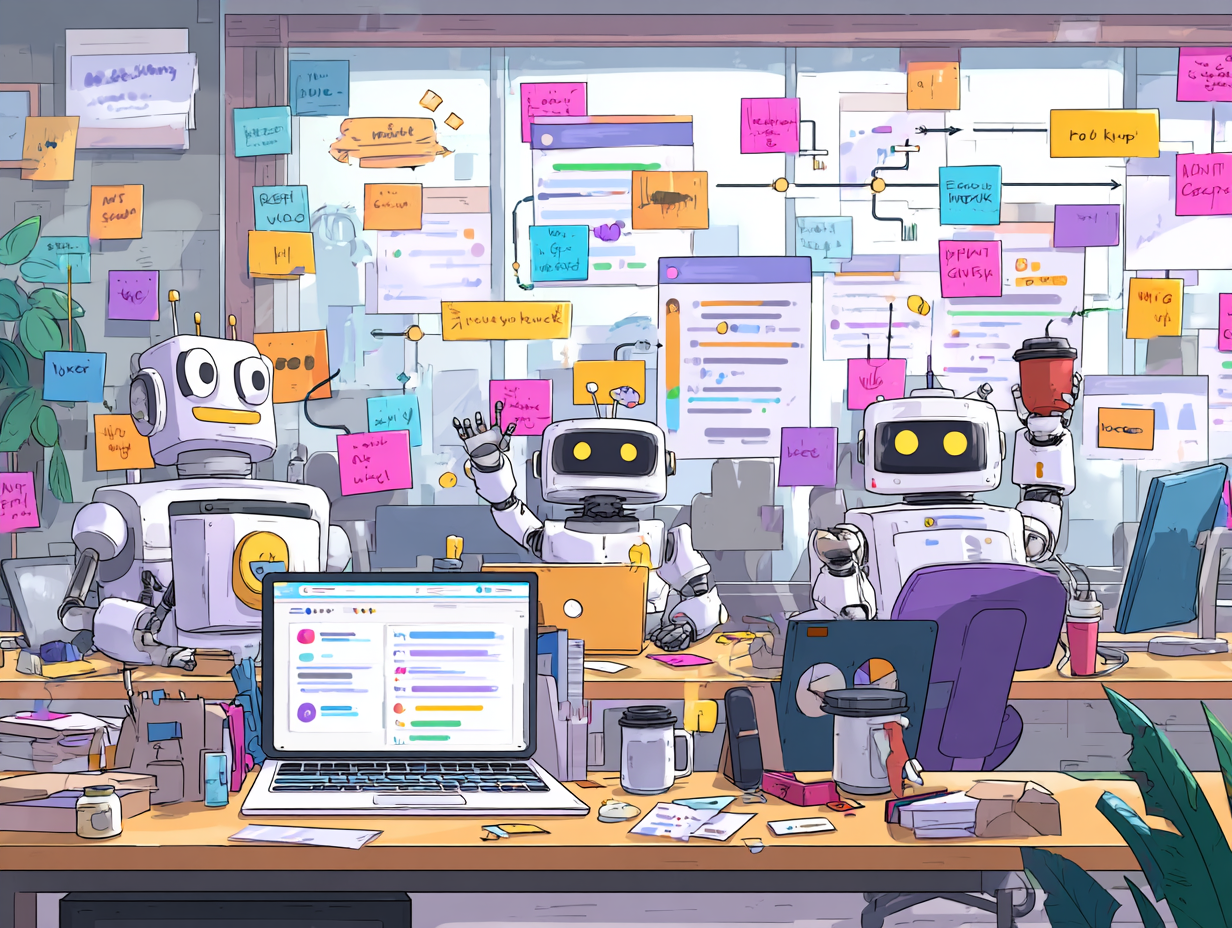Introduction: From Idea to ExecutionWhen embarking on building your first agent for lead management in n8n, the experience can be transformative for those looking to streamline customer interactions.
You’ve learned what agentic AI is and explored n8n as a practical tool for automation. Now it’s time to build your first agentic AI system: a Lead Management Agent. This blog walks you through every step of setting it up using n8n—no coding required.
What We’ll Build
An AI-powered assistant that:
-
Detects when a new lead fills out your website contact form
-
Drafts a personalized reply using OpenAI
-
Logs the interaction in a Google Sheet
-
Sends an alert to Slack if the lead mentions urgency or high intent
Step 1: Set Up Your Trigger
-
Open n8n and create a new workflow.
-
Add a Webhook node. This will act as your trigger when a new contact form is submitted.
-
Configure the webhook to receive
POSTrequests from your form service (e.g., Typeform, Webflow, or a WordPress plugin). -
Test the webhook by submitting the form once. n8n will capture the sample data, which you’ll use in subsequent steps.
Step 2: Analyze the Message with OpenAI
-
Add an OpenAI node.
-
Connect it to the webhook node.
-
Use the form message as input. Here’s an example prompt you can customize:
“You are a helpful sales assistant. Respond to this inquiry in a friendly tone: ‘{{lead_message}}'”
-
Set the response temperature and max tokens to control the creativity and length of the reply.
Step 3: Log the Lead to Google Sheets
-
Add a Google Sheets node.
-
Choose the “Append Sheet Row” action.
-
Authenticate your Google account.
-
Map the fields: name, email, message, response (from OpenAI), and timestamp.
-
Connect it after the OpenAI node.
Step 4: Smart Filtering with Conditions
-
Add an IF node to check for urgency.
-
Use expressions to scan the message for key terms like “urgent,” “ASAP,” “quote,” etc.
-
The IF node will split your flow into two branches—true (urgent) and false (not urgent).
Step 5: Alert Your Team via Slack
-
In the true branch of the IF node, add a Slack node.
-
Authenticate your Slack workspace.
-
Choose the appropriate channel (e.g., #sales or #leads).
-
Craft a message that includes lead details and a copy of the AI reply.
Optional Step 6: Auto-Reply via Email
-
Add an Email node (SMTP or Gmail).
-
Use the lead’s email and the OpenAI reply as the message content.
-
Connect it after the OpenAI node so it runs regardless of urgency.
What Makes It Agentic?
This workflow isn’t just automation. It reads, interprets, adapts, and acts—with no human in the loop. It makes intelligent decisions and completes an entire micro-process on its own.
Variations and Upgrades
-
Use sentiment analysis to detect tone (excited, frustrated, etc.)
-
A/B test different AI replies and log conversion outcomes
-
Auto-schedule a call via Google Calendar if the lead replies positively
-
Add CRM integration (e.g., HubSpot or Zoho) to create or update contact records
Wrap-Up: Your First Agent is Live
Congratulations! You’ve just built your first agentic AI system. This Lead Management Agent will save you hours and never miss a beat.
In our next blog, we’ll explore building a content curation agent that scans the web and drafts social media posts automatically. Until then, keep experimenting—the agentic future is hands-on!